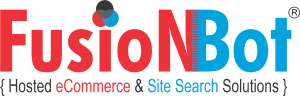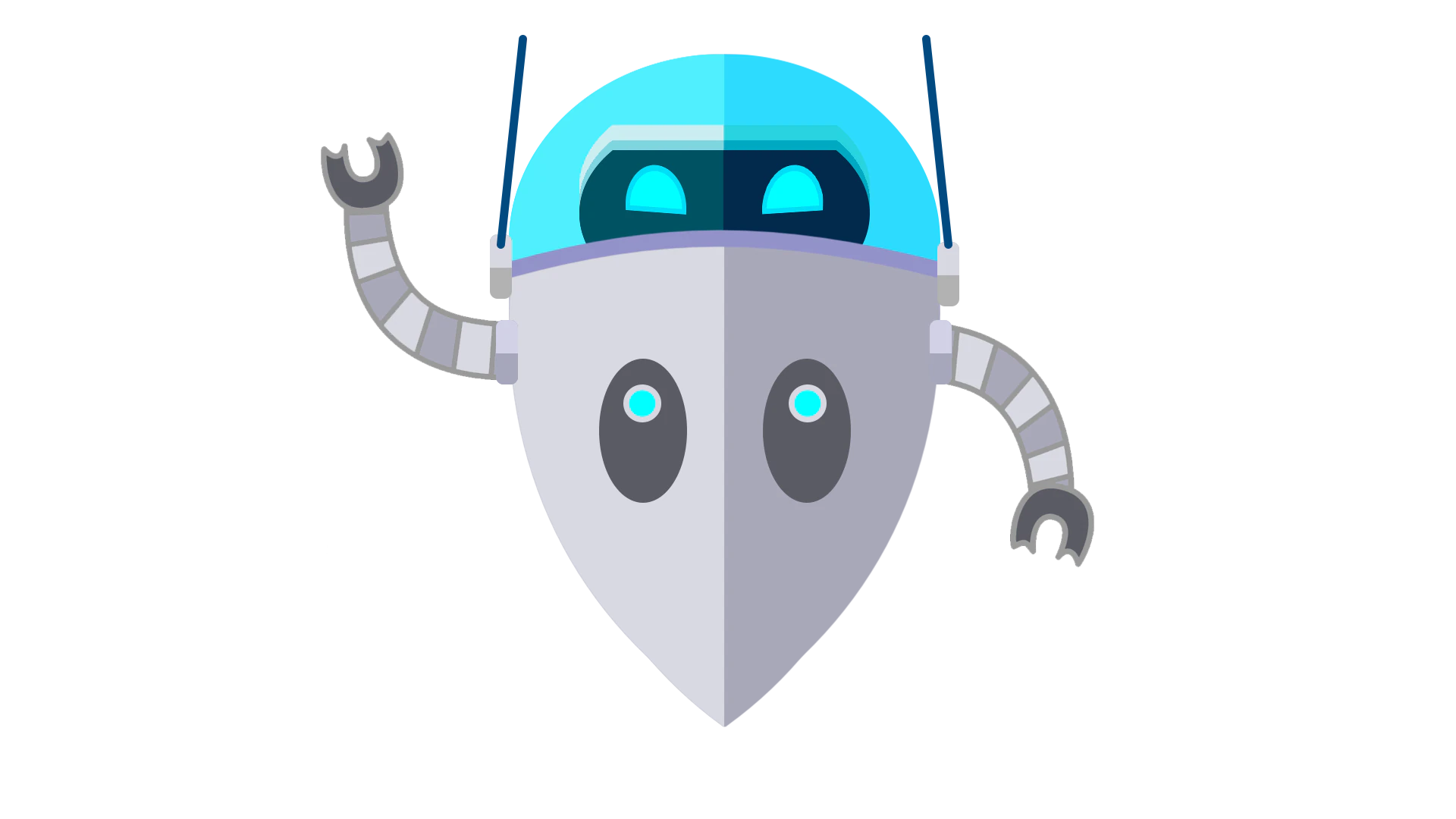Can I build a search box that allows my visitors to search my entire site or specific sections of my site, my mini-portal, or even the Web?
You can use FusionBot to create custom search regions / partitions, allowing your users to refine the scope of their search results to only specific pages and/or directories of content on your site, within your mini-portal, or even allow them to search the entire Web.
For example, the FusionBot Search Regions feature enables you to construct a search box similar to the following:
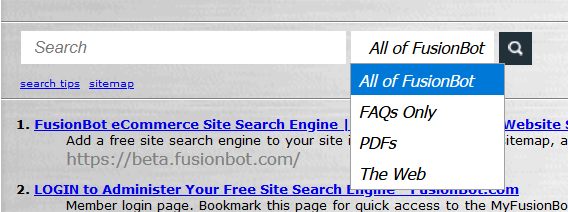
To configure your search regions, login to your FusionBot account, click on the Customization Tab, scroll to the Search Regions field and select the 'Click to Setup' link. This will take you to your Search Regions Entry Form where you can begin setting up your custom search box. The following sample Search Regions Entry Form is a demonstration of how the search box presented above was created using the form provided:
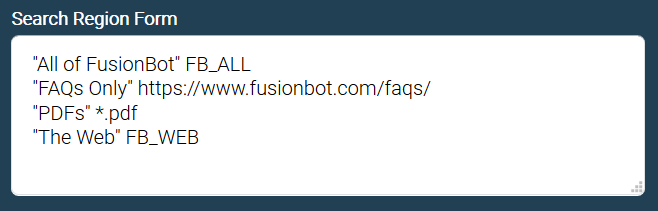
Following is an explanation of the entries in the sample Search Region Form above:
| Entry | Description |
| "My Brochures" *.pdf | Creates a region labeled My Brochures that will be made up of all pages in your index, regardless of their location, that end in .pdf. |
| "My FAQs" https://www.yoursite.com/faqs/ | Creates a region labeled My FAQs that will be made up of all pages included in the /faqs/ directory and any of its sub-directories. |
| "My FAQs" -https://www.yoursite.com/faqs/obsolete/ | Modifies the region labeled My FAQs by excluding all of the pages included in the /faqs/obsolete/ directory and any of its sub-directories. |
| "Archives" https://www.yoursite.com/2003/archives/ | Creates a region labeled Archives that will be made up of all pages included in the /2003/archives/ directory and any of its sub-directories. |
| "Archives" https://www.yoursite.com/2002/archives/*.html Wrapped for display purposes only. |
Modifies the region labeled Archives to also include the contents of ONLY the /2001/archives/ directory that end in the .html extension. This example will NOT include any of the sub-directories of /2002/archives/. |
| "All" FB_ALL | Creates a region labeled ALL that will be made up of all pages for the site as well as all pages found in the sites defined in the Mini-Portal sites listing. This is a FusionBot RESERVED value. Additional RESERVED values are described towards the end of this FAQ. |
| "The Web" FB_WEB | Creates a region labeled The Web that will provides general search results from the entire Web. |
Each entry in your Search Regions Form must follow the exact syntax presented below:
"Region Label" [-]DirectoryPath
| Entry | Explanation of Syntax |
| Region Label | Required - The name you wish to be displayed for each region in your search box. The Region Label MUST be enclosed within double quotes, even if only a single word is used for your label. |
| Minus Sign [-] | Optional - Precedes the specified directory path you wish to EXCLUDE from the search region. |
| Directory Path |
Required - Identifies the files or directories to be included in the search region. For a path to be valid, it must:
|
By default, each Directory Path entered will include the contents of its directory and any of its sub-directories for your region search. Therefore, configuring a region as follows:
"My FAQs" https://www.yoursite.com/faqs/
Will automatically include the contents of: https://www.yoursite.com/faqs/obsolete
Therefore, if you wish to exclude specific sub-directories that were included by virtue of your entry in the "My FAQs" sample, you must precede your desired directory path to exclude with a minus sign (-):
"My FAQs" -https://www.yoursite.com/faqs/obsolete/
The table below presents an explanation / overview of the syntax that may be used when entering a Directory Path value for your search regions form, and its resultant behavior:
| Type | Syntax | Explanation |
| Left Compare | https://www.somedomain.com/ | (Default) When entering a URL that does not include an asterisk anywhere within the string, all documents qualifying as a match must START with (match from left to right), the URL / string entered as the directory path value for its corresponding region. If the value you have entered contains 26 characters, then as long as the FIRST 26 characters of any document in your index contain this exact value, the document will qualify as a match for this region. |
| Wildcard | */some-directory/* | Entering an asterisk to the front and back of a directory path entry creates a region that will return matching documents that contain the text entered between the asterisks ANYWHERE within the page name / url of an indexed document. Therefore, in this example, the following 3 documents would qualify as a match for your region: https://www.yoursite.com/some-directory/info.htm https://www.yoursite.com/archive/some-directory/backup/old.htm https://www.anothersite.com/some-directory/help/ |
| Global Extension Search | *.EXT | Where EXT equals the value of the page extension / document type you wish to restrict your search results against. This is global in that the entering an extension search, such as *.pdf will result in a search submitted against ALL PDF documents within your entire index, including your main / default site and any sites crawled within your mini-portal as well. The extension search will also function correctly for dynamic pages that include query string variables, as denoted by a question mark, (?). For example, entering *.asp as a global extension search value will match ALL documents in your index with a '.asp' extension, including dynamic ASP pages that include query string variables, such as https://www.somesite.com/widgets.asp?prod=gizmo&buy=yes. |
| Directory Extension Search | https://www.yoursite.com/archives/*.doc | Rather than providing for a global extension search against your entire index, you can create a search for a specific document type within just a SINGLE directory of a domain. In this example, only .doc files are being made searchable within the /archives directory of the https://www.yoursite.com/ domain. |
| Domain (Multi-Directory) Extension Search |
https://www.yoursite.com/+.xls - OR - https://www.yoursite.com/products/+.xls |
Replacing the asterisk (*) with a plus sign (+) enables you to create a search region that will search a specific directory AND any of its sub-directories within a specific domain. Whereas a Directory Extension Search (using an asterisk) will limit the search to just a specific directory, using the plus sign (+) specifies that ALL directories from the location of the plus sign forward should also be included as part of the search results. This syntax is also useful when you have created a mini-portal, and want to create a 'document type' search region for only a specific domain in your index. In the example, https://www.yoursite.com/+.xls creates a region that will search ALL .xls documents within the entire www.yoursite.com domain, while the entry https://www.yoursite.com/products/+.xls will search ALL .xls documents within the /products/ directory, and any of its sub-directories, within the www.yoursite.com domain. |
Following is a description of the FusionBot RESERVED values that can be used in your Search Regions Form in place of an actual Directory Path. FusionBot RESERVED values help facilitate the creation of search around particular portions of your index. FusionBot RESERVED values are especially useful for Mini-Portal users who wish to customize the default text on their search box and / or create custom search regions based on sites in their Mini-Portal, or enable visitors the ability to search the Web.
| RESERVED Value | Description |
| FB_THIS_SITE | Used to create a region that will be made up of all pages under the primary Domain Path / URL subscribed. |
| FB_MINIPORTAL | Used to create a region that will be made up of all pages found on the sites defined in the Mini-Portal sites listing. |
| FB_ALL | Used to create a region that will be made up of all pages under the primary Domain Path / URL subscribed AND all pages found on the sites defined in the Mini-Portal sites listing. |
| FB_WEB | Used to create a region that will allow your visitors to search the Web, using the Galaxy.com search engine as its source. To specify an alternate engine, please reference this FAQ |
| FB_SITENBR_KEYCODE | Used to create a region that will integrate (include) the search results from a separate FusionBot account. Click Here for more information. |
| FB_TITLE | Used to create a region that will limit the keywords searched to just the contents between the <TITLE></TITLE> tags of each document in your index. Same as manually inserting a t: next to a keyword, as specified on the 'search tips' page. |
| FB_URL | Used to create a region that will limit the keywords searched to just the contents of the actual Page URL. Same as manually inserting a u: next to a keyword, as specified on the 'search tips' page. |
| FB_DESCRIPTION | Used to create a region that will limit the keywords searched to just the content within the META Description tag of each document in your index. Same as manually inserting d: next to a keyword, as specified on the 'search tips' page. |
| FB_BODY | Used to create a region that will limit the keywords searched to just the contents between the <BODY></BODY> tags of each document in your index. Same as manually inserting b: next to a keyword, as specified on the 'search tips' page. |
There may be times when you wish to design multiple partitions depending on where from within your a search is conducted. For more information on configuring multiple partitions, please click here.
In addition, if your site is not defined by directory structure, where specific content is located within specific directories whereby you can limit the scope of the search results based on this structure, you can also assign categories to your pages and build search partitions by using a custom FusionBot META tag within pages on your site.
| << Previous FAQ | Back to FAQ List | Next FAQ >> |
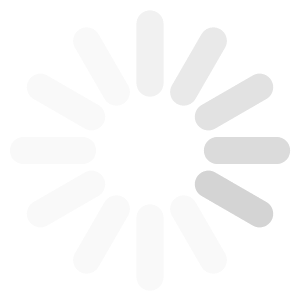
![[Subscribe to FusionBot - Site Search & Sitemap Solutions]](http://cdn.fusionbot.com/images/atom_white_static.png)