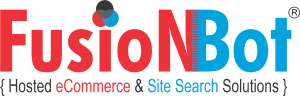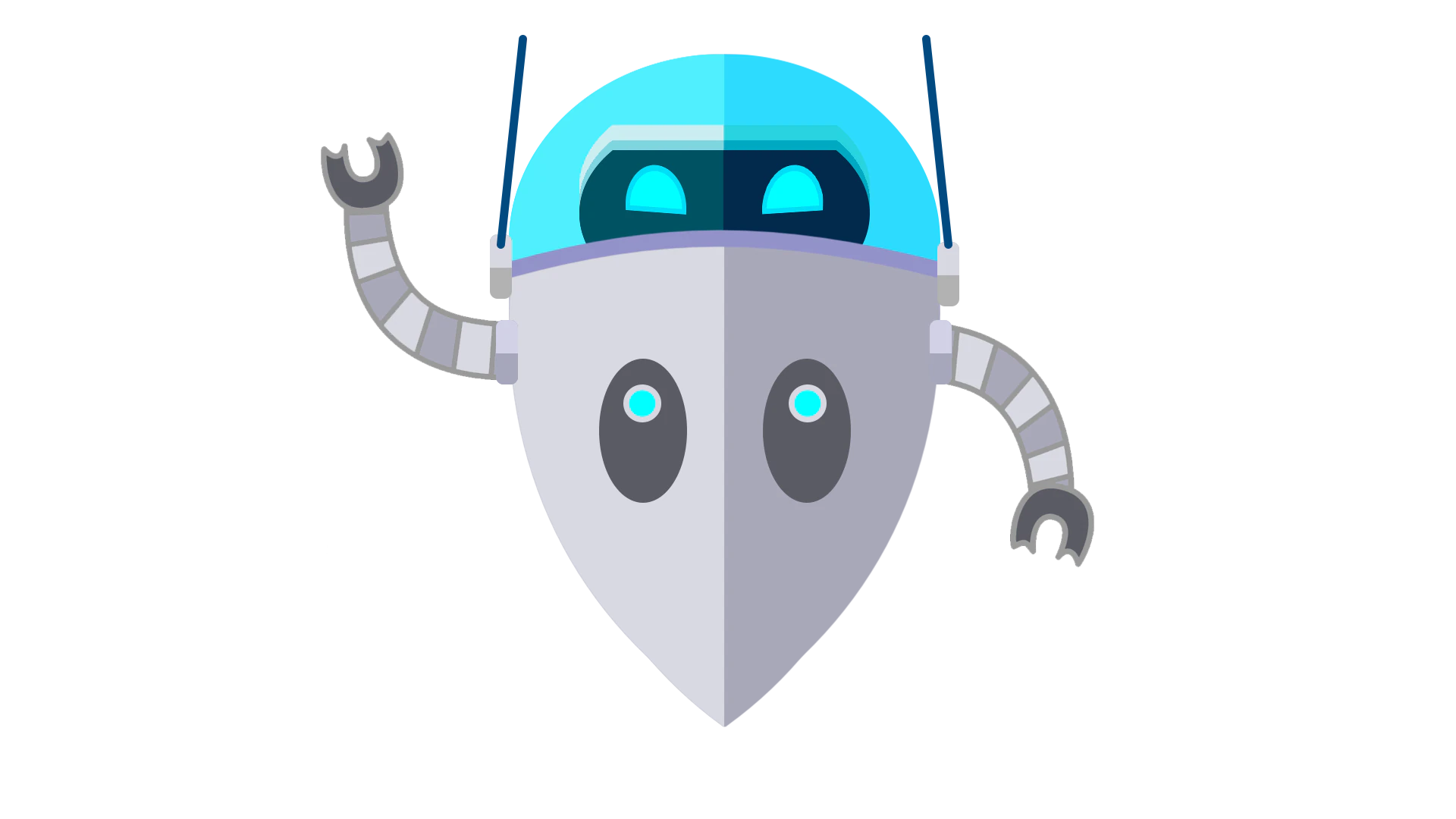Can FusionBot highlight my visitor's search terms within the actual matching HTML page on my site?
While many search solutions do a great job at returning a list of documents that match a visitor's search terms, once a visitor
clicks a link from within the search results, returning to the actual matching page on your site, it may be difficult for your visitor to
determine where within your document their actual search terms exist.
Having their search terms highlighted within the actual matching document on your site can significantly increase the effectiveness of your
search solution, by allowing your visitors to more easily locate where the information they are looking for exists within your page.
Given that FusionBot is a remotely hosted search solution, there is no way for us to modify the actual page on your site, in order to highlight your visitor's search
terms, however, we've done the next best thing!
Starting at the Bronze package level, FusionBot will keep a cached copy of your HTML pages, obtained during the most recent crawl of your site. As part of your
search results context, FusionBot will display a 'cache' link to your visitors, that when clicked upon,
will display a cached copy of your page with their matching search terms highlighted.
In this manner, visitors will be able to immediately determine where within your page their matching search terms exist, providing for a more efficient search
experience.
This feature is enabled, as a separate 'cache' link, by default, for all paid level packages.
Alternatively, rather than making the highlighted cache copy of your matching document available via a separate 'cache' link within your search results, you can choose
to make the default click-through URL for each of your search results automatically point to our cached copy of your page, rather than directly to the actual document on your site.
In this manner, visitors will see their search terms highlighted within your documents as the default behavior, rather than being required to click a separate 'cache' link within
their results.
When choosing this option, it is recommended that you choose a frequent auto-refresh rate for your site, to ensure that your FusionBot cache is in sync with the actual content on
your site(s).
To enable or disable the 'cache' feature, select the 'results context' option via the 'Customization' tab of your FusionBot account.
To make the 'cache' feature available via a separate link within your results, select 'Display as separate link'.
To link to the FusionBot cache with the search terms highlighted, rather than directly to your matching document, select 'Link from Title of Page'.
Or, to disable the cache feature all together, select 'Disable'.
Don't forget to click the 'Save Changes' button after making your selection.
The 'cache' link option is only available for HTML based documents, and will not display for search results pointing to non-HTML based documents, such as MS Word,
Excel, and Adobe PDF files.
| << Previous FAQ | Back to FAQ List | Next FAQ >> |
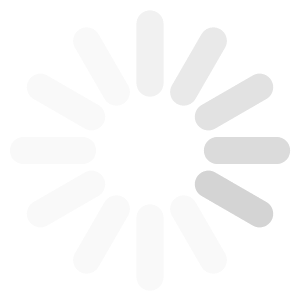
![[Subscribe to FusionBot - Site Search & Sitemap Solutions]](http://cdn.fusionbot.com/images/atom_white_static.png)